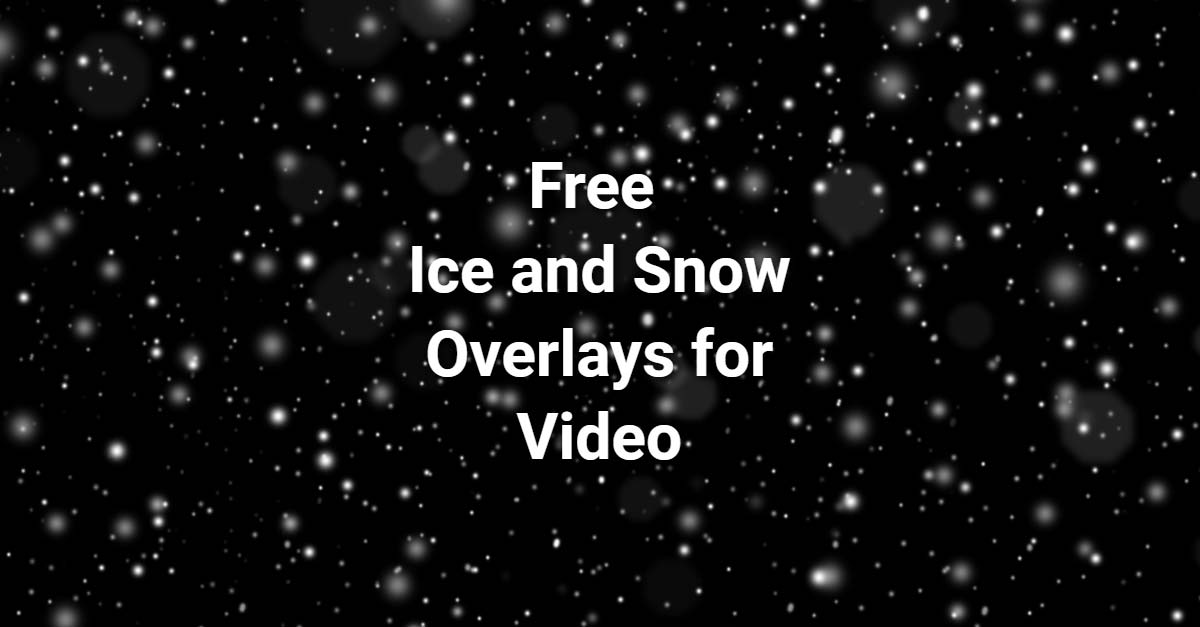Download 20+ completely free ice and snow overlays for your winter-cold scenes in video, film, and beyond.
If you are looking for free overlays with falling snowflakes or ice cracking, don’t look any further. This free collection of ice-cold video elements will be handy for your next project.
You can use the below free elements for both personal and commercial projects. Whether you need to create the snow effect or below-freezing authentic winter looks, you should be able to find what you need among these 20 free wintry elements. We will also provide two paid resources where you can download more snow and ice effects for a fee.
Contents
Using Overlays with Blend Modes
All the below snow and ice overlays come as .mp4 files that you can use in your preferred NLE right away. The free snow and ice video overlays come with the black background. Use blend modes in your app to embed the snow and ice effects into your scenes in a seamless way.
Blend Mode to Use in Premiere Pro
To find the blend modes in Premiere Pro, select the video clip in your timeline for which you want to apply the blend mode to. Once selected, open the Effects Controls and navigate to Opacity. To make the black pixels transparent, select the “Screen” blend mode.
Blend Mode to Use in Final Cut Pro
In your timeline select the clip you want to apply the blend mode to. After selecting, go to the Inspector and find the Compositing section. In the dropdown which lists the blend modes, select “Screen” to make the black pixels transparent.
Blend Mode in DaVinci Resolve
Select the clip in the timeline. Once selected, go to the Video Settings controls and scroll down to the Composite section. You will find a dropdown menu with the listed blend modes. Select the “Screen” blend mode to apply on the free snow and ice overlays from below.
Free Ice and Snow Overlays and Effects
In our list of free overlays you will find a completely free collection from PremiumBeat, a popular royalty-free music site, and 2 free ice overlays from a paid pack from Shutterstock.
18 Free Snow Overlays
This free pack will give your video project everything you need to give that winter look. It includes 18 high-quality video elements for use in both personal and commercial projects. Download the free pack here. The demo with the elements in action can be viewed below.
2 Free Ice Crack Elements
Shutterstock has a pro-level collection of snow and ice overlays that you can purchase for $199. We got the permission from the brand to give away 2 ice elements for free. Use them in your projects as you see fit. The free ice elements can be downloaded for free here. You can get the whole pack here (reg. price $199, but get 15% off with promo code FFF15).

4 Free Snow Overlays
This small collection on Gumroad includes 4 free snow overlays that you can download for free. These are snow overlays with different particle sizes. You can also make a small donation to the author if you feel like doing that.
Free Snow Overlay Loop
Here is a free snow overlay loop that you can download from this Drive folder. It’s a free sample from this paid pack ($29).
Snow Collections on Envato
Envato Elements offers a good amount of snow effects. You can check such a collection here. They are all available within the Envato subscription.
How Snow and Ice Overlays
Adobe Premiere Pro
- Import your free clips into your active project in Premiere.
- Add your snow or ice clip above your footage in the timeline.
- In the Effect Controls tab, go to Opacity in the Effect Controls tab. Find the blending mode options. Use the mode options to your liking. Screen will be probably the best one for snow.
- If you want to change the color, use the Lumetri Color effect. In that area you will be able customize the contrast using the Curves dropdown.
Adobe After Effects
- Import your folder of free snow and ice overlays.
- Drag your clip of choice down into the composition.
- Select the blend mode of choice for your particular scene or design.
- To customize the color or contrast of your overlay, use a Curves effect to play with the contrast.
- To change the color, use the Hue/Saturation effect. Both effects can be found in the Color Correction section of the effects dropdown.
Final Cut Pro
- Import your folder or the clip of your choice into your project.
- Place the overlay on top the video layer where you want to add the snow or ice effect.
- In the compositing options tab (top right) you can choose an overlay mode in the dropdown.
- Screen will be a good blending mode option.
- To change color, you can use the color correction tools in the Effects panel.
DaVinci Resolve
- Import your freshly downloaded free snow and ice clips to your project.
- Drag the overlay onto your timeline.
- Go to the Video Settings menu, then to the Composite tab. Here you will find the the blend modes.
- Use Screen as your blend mode. You can experiment with the other ones too.
Need more free elements for winter videos, Christmas or New Year scenes and projects? Check out these free packs and collections today: